Selling online nowadays is easy as sources are abundant. Just search for anything related on the world wide web and you can read a lot. All you need is to choose the perfect eCommerce platform for you.
WooCommerce takes the biggest slice of the eCommerce platform market. Why though? Because it is integrated with WordPress as a free plugin. WordPress, in turn, happens to run 35% of all websites worldwide. This touts WooCommerce as the most widely used eCommerce platform. We’ll get more into this gem, so read on.
Table of Contents
- What are the WooCommerce Pros and Cons?
- What is WooCommerce Pricing Like?
- How Do I Start a WooCommerce Store?
- Is WooCommerce Easy to Use?
- What Features Does WooCommerce Provide?
- How Is WooCommerce Performance?
- Does WooCommerce Provide Integrations for Third-Party Services?
- How are WooCommerce Themes and Templates?
- What Are the Best WooCommerce Plugins and Extensions?
- Does WooCommerce Have Customer Support?
- Is WooCommerce Good For Dropshipping?
- What Are the Best WooCommerce Alternatives?
- WooCommerce FAQs
- WooCommerce Review Summary
What are the WooCommerce Pros and Cons?
As the leading eCommerce solution, WooCommerce dominates the pack of platforms at 28% of all online stores. It may be the best out there but it is a matter of opinion depending on who you ask. Sellers who are willing to do everything themselves versus those who want features with less maintenance. Those who are willing to pay more than against those who cut costs.
Here are WooCommerce’s pros and cons:
PROS
- Unlimited customization
- The WooCommerce plugin is free
- Countless themes and plugins to build your store
- The best eCommerce platform for SEO
- Supports 1-click selling
CONS
- Can be difficult to use
- No dedicated customer support
- Can take longer to get your store up and running
- You need to manage hosting and performance yourself
What is WooCommerce Pricing Like?
WooCommerce might be a free solution for the budding online store owner, but getting there is not. Unlike SaaS-based platforms, WooCommerce itself does not provide much of the infrastructure needed to run an online store. This includes:
Domain Hosting
First, there is no in-house domain hosting available. Fortunately, there are a lot of options that offer hosting dedicated to WooCommerce or WordPress.
BLUEHOST
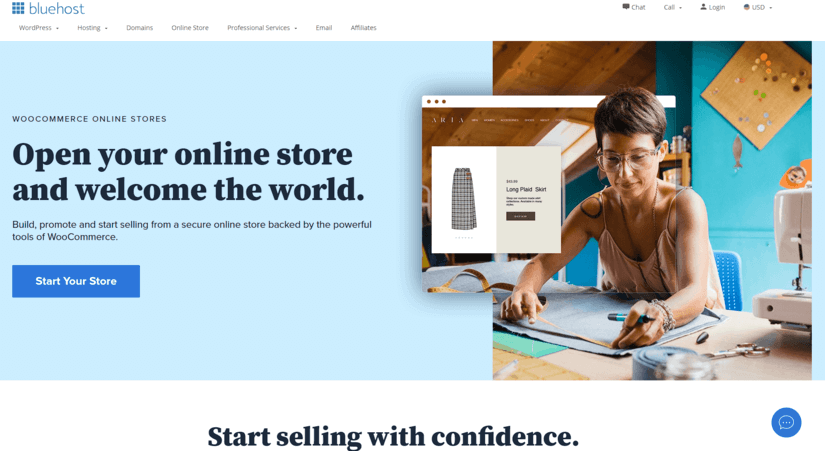
Bluehost has available WooCommerce Standard and Premium plans, both payable in 1, 12, or 36 months. Both plans install WooCommerce out of the box with their famous Storefront theme installed. It also contains features like 24/7 support, website traffic analysis, email marketing, and more.
- Standard - $29.95 per month
- Premium - $49.95 per month
SITEGROUND
Same as Bluehost, Siteground has three WooCommerce plans which you can choose from. Special prices are available when you pay annually. Their main selling point is faster page loads through their CDN and ultra-fast PHP, which is an SEO advantage.
- Startup: $6.99 per month
- GrowBig: $9.99 per month
- GoGeek: $14.99 per month
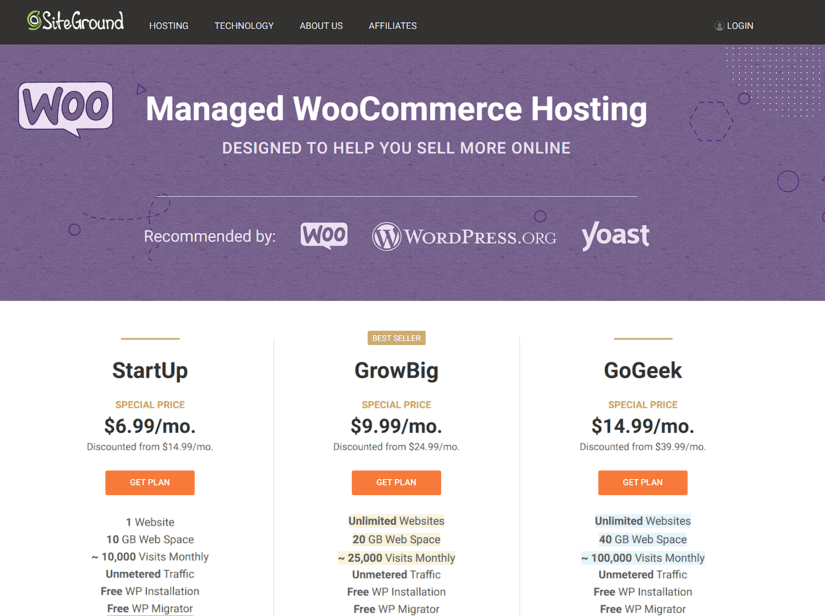
WP ENGINE
There are no specific plans catered for WooCommerce but as WP Engine is made specifically for WordPress, it makes sense. If you require the most optimal service in terms of website traffic and bandwidth for your product catalog, this is for you. Annual plans are recommended for lower costs with special pricing.
- Startup: $27 per month
- Growth: $103.50 per month
- Scale: $261 per month
- Custom: Contact for pricing
If you already have a domain hosted somewhere else, you can still use WooCommerce. The WordPress business plan ($25/month, billed yearly) is required to use plugins.
Domain Registration
Second, you will need to register a domain to be able to host the website. Finding the right domain registrar is at your discretion. One of the recommended domain hosts, Bluehost, also has domain registration available. Registration is billed yearly, ranging from $15 onwards. Some domains charge a one-time fee on top of the subscription. Some domain providers offer a free domain for a year.
Plugins
If you need to spruce up your WooCommerce store, WordPress plugins are available for you to use. Premium ones may cost more but they give you more features. For SEO, Yoast SEO (Free/$89 per website) and Rankmath (Pro is at $59 for unlimited websites) are the plugins to go to. For speed optimization, WP Rocket is the way to go. Bluehost also bundles in the Jetpack plugin for extra protection from data theft. It’s really up to you how you would go about choosing plugins that will help your store.
Extensions and Third-Party Support
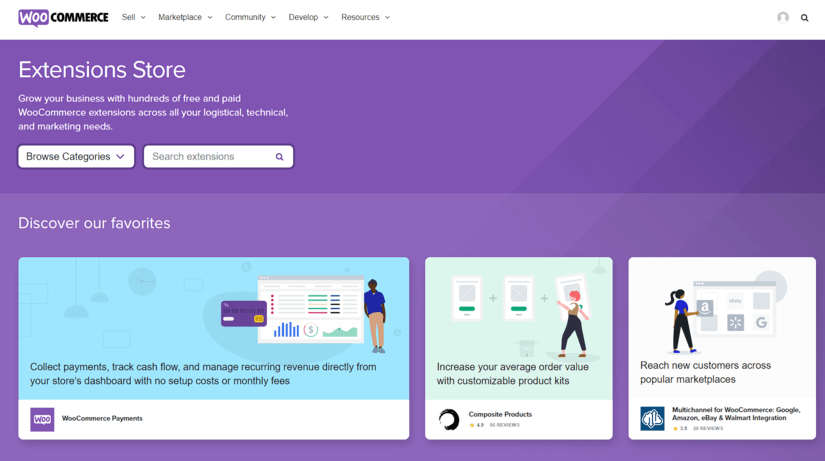
Aside from plugins, there are also extensions. These enhance the overall experience of owning and maintaining your WooCommerce store. These would range from additional payment gateways to email marketing to analytics. Here are some samples below with costing:
- OpenPOS - $64 with 6 months support
- Product CSV Import Suite - starts at $49 per site per year
- WooCommerce Advanced Shipping - $18 with 6 months support
Third-party support is also available in WooCommerce with integrations for Mailchimp, Stripe, and Google Workspace with corresponding fees.
For a more in-depth review of WooCommerce pricing, you can check out our article here.
How Do I Start a WooCommerce Store?
Even though WooCommerce is a ready eCommerce solution, it still needs a lot outside of its infrastructure for it to run properly. Some of the elements will charge you while others are available for free. There are a lot of resources that you can utilize to your advantage here.
Here are the steps on how to start a WooCommerce store:
Buy a domain
As explained in the previous section, you will need to register a domain first. Some hosting companies offer a domain for free, especially some bundled with WooCommerce.
The following is what the domain registrar requires:
- Note the domain name of your choosing. As long as it is available, you are good to go.
- You need to provide your contact information - name, address, etc
- The payment terms (monthly or yearly)
- Payment information
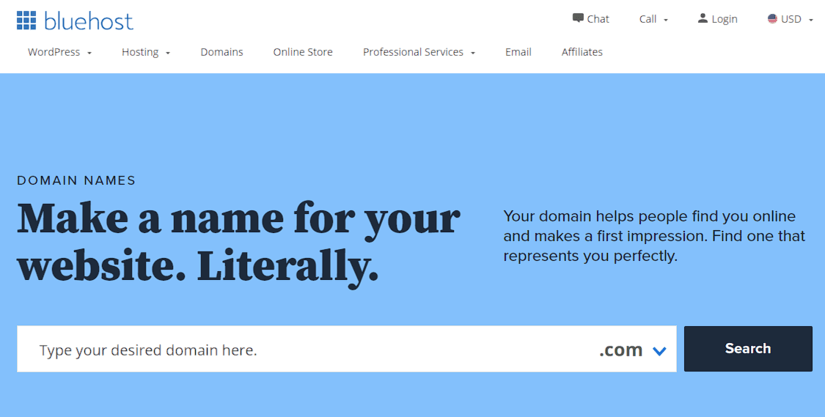
Set up Web Hosting
As mentioned in the previous section of this article, WooCommerce does not include web hosting. Bluehost and Siteground are web hosting providers that have plans catering WooCommerce users.
The only requirement here is a registered domain and the cost to pay for the hosting plan.
Once you have a hosting plan, you will then have access to your administration panel to control your domain. The recommended hosting providers also added extra features applicable for WooCommerce not normally available if you were to set it up straight from WordPress. Speaking of which…
Install WordPress
Assuming we follow the steps above on how to set up your WooCommerce website, the hosting provider should be able to install WordPress for you in a few steps. Otherwise, these are the instructions for both Bluehost and Siteground users below.
Bluehost WordPress Installation:
Bluehost has been optimized to install WordPress automatically through the use of Fantastico, once you avail of their plans. The steps below pertain to the manual installation.
- Click on the My Sites tab from the side navigation menu to the left.
- Click the Create Site button.
- New windows appear for two highly recommended website builders.
- Click the Start Building button under the WordPress option.
- Input the Admin Information. The Site Name is just your website name and not the actual domain name. The Site Tagline is your website’s brief description.
- Go to the Advanced Tab and fill out all necessary information. The email address, the WordPress Admin Username, and Password.
After installation is done, do the following:
- Click on the My Sites tab from the side navigation menu to the left.
- Find the domain install and click log into WordPress.
Siteground WordPress Installation:
Same as Bluehost, Siteground has an automated install process for WooCommerce. In case you don’t avail of their hosting plans, Siteground has the option to do it manually.
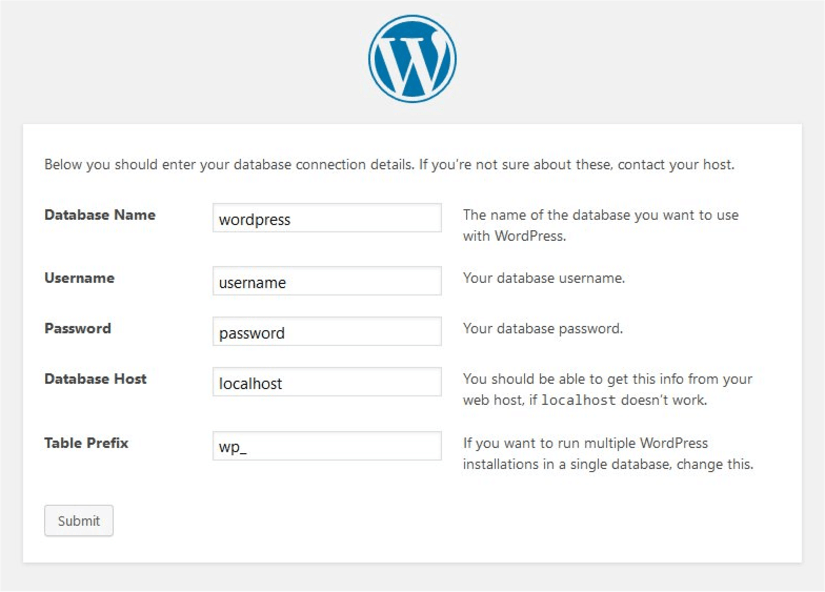
- You need to download the WordPress installation package from their official website here. The website should indicate to you that the available download is always the latest and most stable one.
- Extract and save all WordPress files from that package to your main domain’s server. As it is a server, you may access it through FTP. If you do not have an FTP account, you will need to create one on Siteground first. Once done, use an FTP client like Filezilla to access your domain’s FTP server and easily upload your WordPress files. You can choose if you would want to upload it straight to your main domain’s folder (i.e. mystore.com) or upload it using a page/subfolder within your domain (i.e. mydomain.com/store).
- WordPress requires a MySQL database. Hosting providers give you the capability to create one as it is an included feature. This Siteground article will help you create a database. Jot down the database host, name, and credentials that you have created as you will need them on the WordPress setup.
- As indicated in step 2, if you choose to upload it on your root domain (mystore.com), access that website (e.g. http://mystore.com). The same goes for a subfolder if you uploaded the installation there. This will run the installer.
- Choose the language and enter your database credentials.
- Once all your database information is verified, you should be able to run the installer.
- Set your WordPress administration credentials and site title on the next page then click Install.
Install and Activate WooCommerce
If you do not choose a hosting option with WooCommerce pre-installed, here are the ways you can install and activate WooCommerce:
DOWNLOAD THE PLUGIN
- Download the plugin here.
- Go to your dashboard and navigate to Plugins > Add New > Upload
- Look for your recently downloaded plugin
- Install and Activate
SEARCH FOR THE PLUGIN
- Go to your dashboard and navigate to Plugins > Add New > Search
- Look for WooCommerce
- Install and Activate
CREATE AN ACCOUNT THROUGH WOOCOMMERCE.COM
- Log in to Wordpress.com
- Open a separate window and go to Woocommerce.com
- Click Login
- Authorize WooCommerce to access your WordPress instance
- Follow the on-screen questionnaire. You will then need to choose how to install (from a hosting platform, auto-install WooCommerce to an existing WordPress site, or DIY the installation)
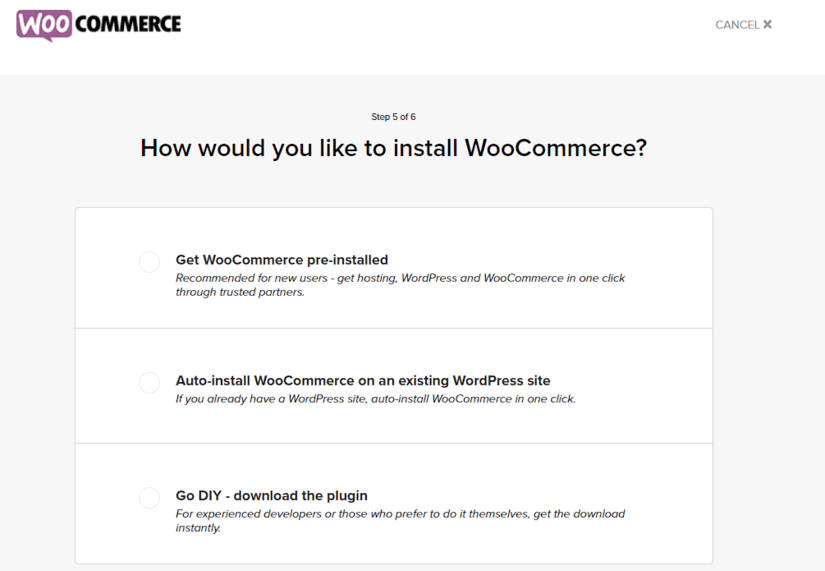
When activated, it will take you to a Setup Wizard. It is recommended to follow everything as instructed.
Configure Settings
The WooCommerce Setup Wizard will help you configure everything that you need for your store.
STORE DETAILS
This is where you put in your store location and will ask if you are setting a store for somebody else.
INDUSTRY
In this step, you can indicate what industry your business niche is in. If the industry is not on the list, you can choose another and put in the details
PRODUCT TYPES
You can choose from the following product types to list.
- Physical Products
- Downloads
- Subscriptions
- Memberships
- Composite Products
- Bookings
BUSINESS DETAILS
This is the part where you describe your business operations so WooCommerce can tailor them to your needs. This section also gives you options to add Facebook, Mailchimp, and Google Ads integrations before even setting foot on your store.
THEME
This step gives you access to themes that you can use for your store, free and paid. You also have the option to retain usage of your current theme.
You will then be led to a checklist before finishing the setup. The checklist contains the following:
- Add products
- Set up payments
- Tax setup
- Store personalization
- Setup wizard
- Shipping setup
You can skip and revisit these later to finish the setup.
Choose a theme
Choosing a theme for your WooCommerce store is made easy through WordPress. Just go to the Dashboard and navigate to Appearance > Themes. You will then see all the available themes that you have on your dashboard.
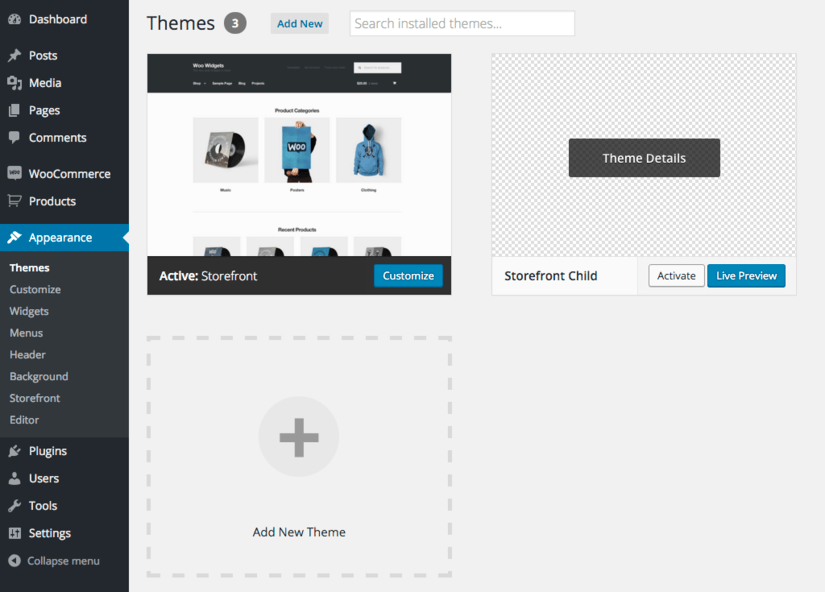
If in case you’re just starting to add one, then click the Add a theme box on the same screen. From there you can manually upload any supported theme that you have downloaded or just search using the search box. You can also filter the search results based on your preferences.
Add Products
You can add products in WooCommerce by going to the dashboard and navigating to Product > Add Product. From there, you can choose if it is a simple physical product or a downloadable one.
You will then be led to a screen where you can fill out the name and details of the product including stock and pricing.
Is WooCommerce Easy to Use?
If you think WooCommerce is easy to use, think again. Unlike other eCommerce platforms, WooCommerce will appeal more to technical users than most. The degree of customization will enable you to build an efficient store and more.
As it is a part of WordPress, WooCommerce is taking advantage of its blog capability. You can also take advantage of their collection of free themes to appeal to your target market.
Features-wise, it gets the job done. Though the interface isn’t as friendly on most parts compared to other solutions. If you take time and have patience, you will get the most out of it. WooCommerce assures the user that it is scalable in the long run.
What Features Does WooCommerce Provide?
As an eCommerce solution, it should have at least the basic features to be able to sell goods and services. Features that can help maintain and scale your store are important. WooCommerce has the basics and can have more with extensions.
We’ll touch on the following features below and how they work on WooCommerce.
Order Management
Managing orders in WooCommerce is as easy as expected. The interface may be a little challenging to the average user. If details are your thing, WooCommerce is for you as there is a lot of it here. Either way, you can control what you want to see on the main screen by adding or removing columns.
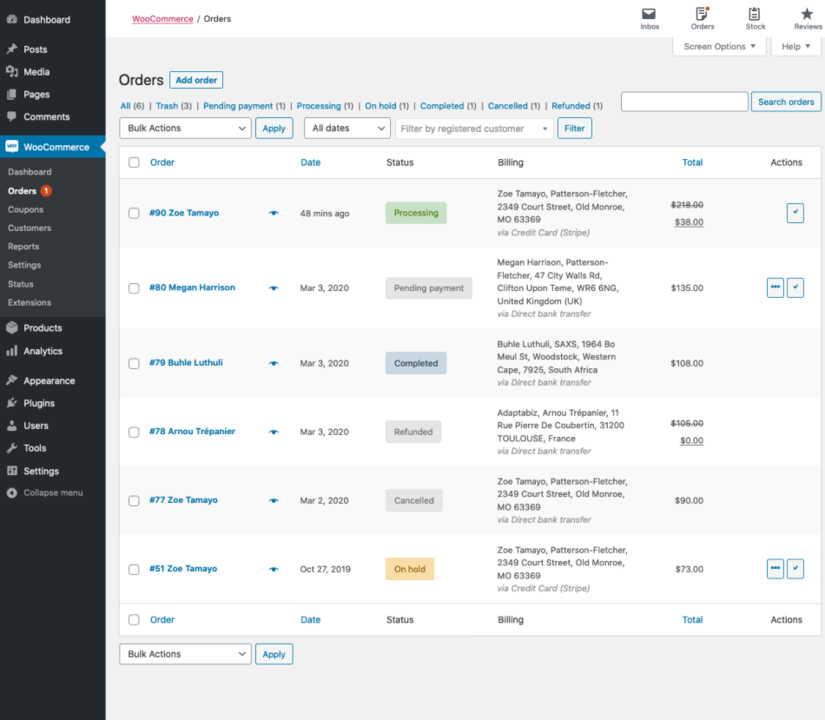
You can do that by going to the Orders screen on WooCommerce, click on Screen Options on the upper right and choose the Columns you want to display.
There is a search function if you need to trace orders back. You can also preview by clicking on the eye icon next to an order link on the list. Filters and order arrangement options are available for easy organizing.
These are the statuses available for you to change on the orders screen:
- Pending payment
- Failed
- Processing
- Completed
- On hold
- Canceled
- Refunded
- Authentication required
They also come in distinct color codes per status. Additionally, if you leave notes within the order, it can be viewed by hovering over the status.
Within the single order screen, editing and updating details are possible. You can change the customer and payment details, the items, adjust the order date, and more. Item edits are possible depending on the order status - Pending Payment or On Hold.
Coupons and refunds are also available on the Order Items panel. If you do avail for these, you may need to click on Recalculate to apply the new pricing. Refunds will come through the payment gateway used at the time of sale. As payment gateways have their ETAs for refund times, that is what WooCommerce will use.
Order notes are available through its panel. You can leave notes for yourself or your customer and some are auto-generated through the system like payment gateway details. This is a helpful feature to organize the order status while keeping the customer in the loop. The customer will then have access to the payment page, as long as they are registered.
Data retention is also available and can be automated. This is beneficial if you have inactive customers to remove or retain failed and canceled orders for reporting purposes.
Inventory Management
WooCommerce inventory management is very intuitive and can be automated. It is also boundless as you can put in unlimited products, individual or bulk. You can also automate stock level alerts through email.
Payment Processing
Payment gateways are supported on WooCommerce, over 100 in fact. Examples include Stripe, Paypal, and Square.
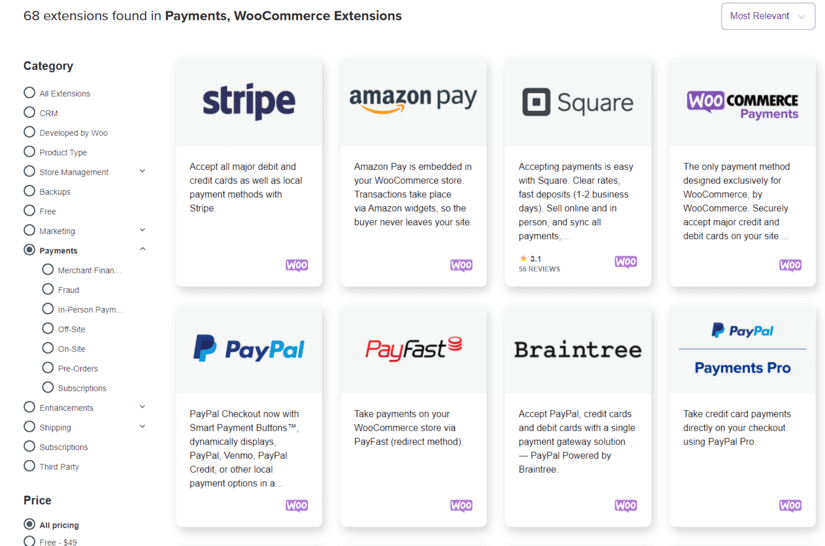
The best thing here is WooCommerce does not charge you for transaction fees. The credit card processing fees per payment processor are all you need to settle.
Abandoned Cart Recovery
As WooCommerce is stripped down to basics, abandoned cart recovery functionality isn’t included. But extensions are available to cover that for you. Here are some that you can use:
- Abandoned Cart Lite for WooCommerce
- YITH Advanced Cart Recovery
- Retainful - WooCommerce Abandoned Cart Recovery
The use of third-party email marketing integrations includes this function as well. Mailchimp, for one, is a prime example of one you can use.
Product Options
You can assign attributes to products by going to the dashboard and click on Products > Attributes. From here you can add, edit and remove attributes.
In creating variable products, you need to create attributes first like color and size. This will be the basis of your product variations. Once you have those attributes, you can create the variations from your attributes base and have WooCommerce create those variable products for you.
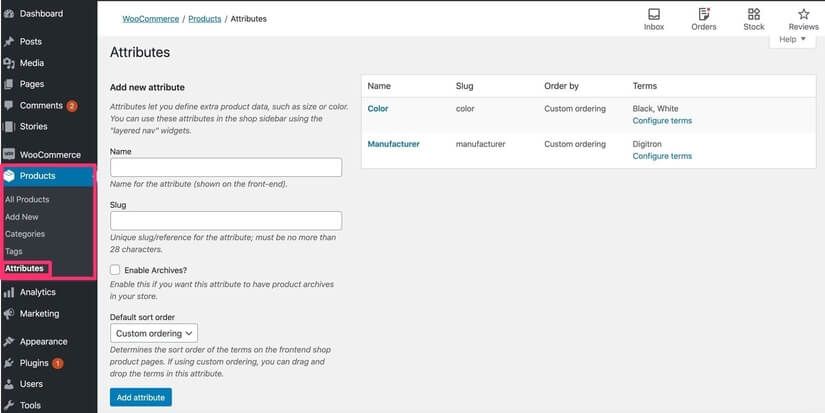
With digital products, creation and linking are easy. Just follow these steps:
- Go to your dashboard and navigate to Products > Add Product
- Choose Simple product
- Make sure that the Downloadable attribute checkbox is checked
- You need to indicate the filename, the source URL, and how long it should stay downloadable. You can also limit the number of downloads.
Digital products also have variation options available, same as physical ones.
There is no known limit to the number of attributes that you can create in WooCommerce. You can add up to 50 variations per run for each variable product by default. As WooCommerce is open-source, you can override this limit through a few tweaks in the code.
Shipping Settings
WooCommerce is a pretty straightforward affair with shipping. You can easily set up your shipping zones and their corresponding rates and shipping methods within the settings.
You can access these settings by opening the WooCommerce dashboard and going to Settings > Shipping.
With regards to shipping labels, they can print for carriers like USPS and DHL.
Blogging
As WordPress is known as the leading blogging CMS, WooCommerce naturally adapts this functionality. The only close competition in terms of blogging would be Wix.
All you need to do is write content that is beneficial to your store, like product reviews. You can use CTAs or Call to Actions where your viewers can easily purchase the product or lead to the store. You can also influence your viewers by writing about the latest trends related to your niche.
You can also make your blog shareable to social media with plugins like Super Socializer.
Reporting and Analytics
Reports and analytics are essential to you as a store owner so you can monitor how you are progressing. It’s one way of knowing if you are on the right track.
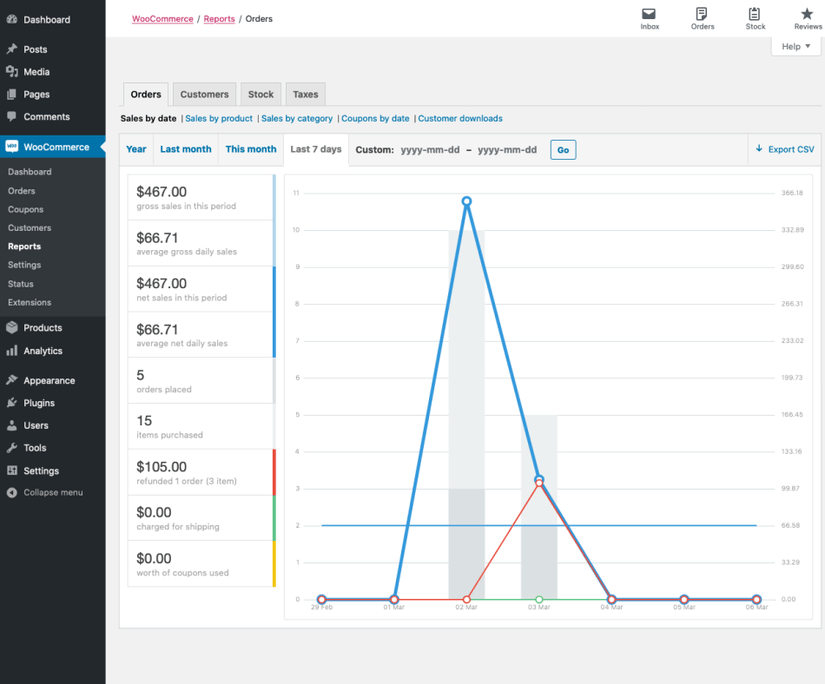
The following metrics can be seen within WooCommerce Analytics:
- Gross Sales
- Total Sales
- Net Sales
- Average Order Value
- Refunds
- Total Tax
- Shipping Tax
Integration with a third-party analytics platform like Google Analytics is a plus. You can use the available integration here or by adding a tracking code, which is available but not recommended. You will miss out on data if you happen to lose the code through changing themes, etc.
How Is WooCommerce Performance?
WooCommerce may be the best platform out there but it needs important elements to optimize your store to its fullest capabilities. Out of the box, it is limited, which is why plugins and other integrations will be integral to running your store.
These are the considerations you should think about if you plan on growing with WooCommerce.
Speed
If you happen to use any of the recommended hosting platforms for WooCommerce, this will greatly increase your chances of faster page loads as they use dedicated servers.
You can also boost performance with plugins like WP Rocket or W3 Total Cache to speed up the page load. Content delivery networks like Cloudflare can also help shorten the time to load up your pages and elements given that they can pull from a source close to your customer.
Security
If you happen to run your WooCommerce website piecemeal, please reconsider getting hosting that could help you secure your store. As WooCommerce is open-source, it is more likely to succumb to intrusions.
As advised, hosting platforms like Bluehost and Siteground offer security addons on their WooCommerce plans like SSL, a dedicated IP address, and more. Plugins are also available to use like WordFence, Jetpack, or Sucuri.
You can also use a CDN like CloudFlare that has built security and a web application firewall.
SEO
As WooCommerce is open-source and fully customizable, anything is possible. This includes setting up your store to be SEO-friendly. WooCommerce enables you to edit your URL slugs so that they are optimized for search. Your robots.txt file is also accessible to control how Google crawls your pages.
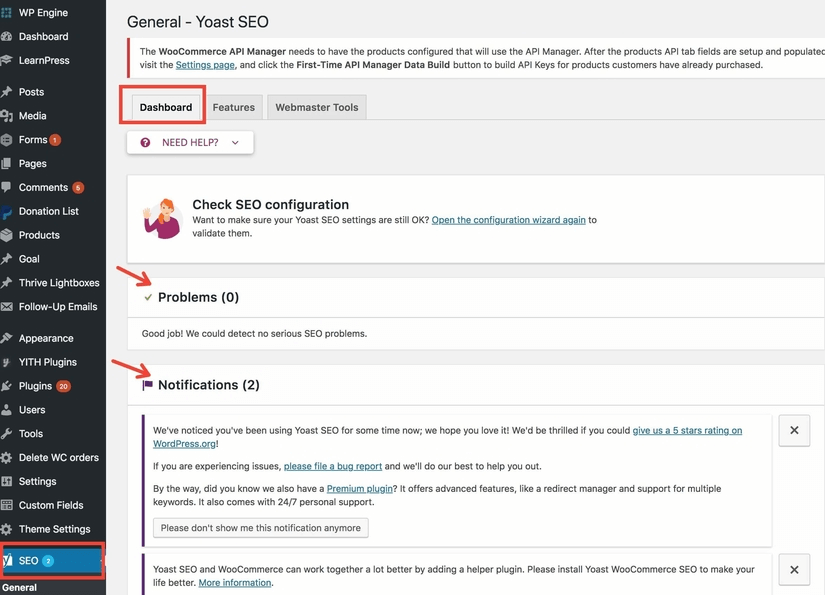
Yoast SEO and RankMath are helpful plugins that amplify your site’s SEO juice. They illustrate what needs to be done in an itemized manner with actionable advice.
Does WooCommerce Provide Integrations for Third-Party Services?
Because WooCommerce has been around a while and because it exists within WordPress, it has a lot of integrations that are available for you - including third-party support.
Marketing tools like Google Analytics and support for Facebook and Instagram integration are available and easy to add to your store. Quickbooks and Xero are also supported extensions for WooCommerce for your accounting needs.
We have also mentioned Mailchimp as a third-party email service for WooCommerce. Hubspot and Zapier are included as well.
Multichannel options for Amazon, Ebay, and more are available with WooCommerce for free.
Some of these integrations come with a cost so if you want the best out of WooCommerce, you need to be prepared to pay for it.
How are WooCommerce Themes and Templates?
If themes are what you are looking for, then you have come to the right place. Themes are a highlight in WooCommerce. It can dictate the look and feel of your store.
A lot of it is free because of the community involved - it is open-source and anyone can contribute. There is no harm in starting with free ones but if you value stability, premium themes are the way to go.
Premium themes are more likely to have a consistent support team working on updates, therefore less to no bugs. As it is premium, it comes with a cost. Premium theme prices start at $35 up to $129 and beyond.
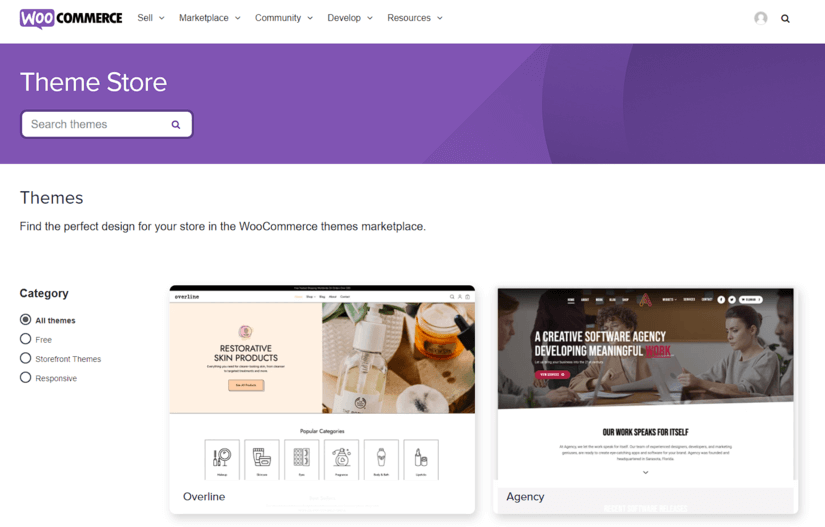
What Are the Best WooCommerce Plugins and Extensions?
Plugins and extensions are the lifeblood of WooCommerce’s infrastructure. They enhance and fill out the gaps that an eCommerce store should entail. Endless customization options abound with WooCommerce extensions and applicable WordPress plugins. Here are but a few:
This plugin helps WooCommerce users apply a checkout section for their store. It is available for free, which provides a simple checkout page with a few variables. It also has a premium version with more functionality like conditional fields. The premium version costs $49 for a single site annually.
Variation Swatches for WooCommerce
This plugin lets you add swatches for products that vary in color, image, label, etc. They also provide dual-color and tooltip preview options. They have a free and premium version as well starting at $49 annually. It is fully customizable and will provide a seamless experience for your customers. Support for this plugin is top-notch so you don’t have to worry about getting stuck.
YITH Wishlist enables your customers to create their product wishlists and share them within your store. It also features availability and pricing monitoring for your customers. This will, in turn, help you send targeted emails and promotions based on their preferences.
It is both free and paid, starting at $94 for a single site annually.
Booster is the “swiss army knife” of plugins, giving you access to 68 features on the free version alone. If you subscribe to the Plus version, which costs you $99.99 for one site yearly, you get three times the features plus support.
Here are the features that Booster offers:
- Price Labels
- Multiple Currencies
- Multiple Payment Gateways
- Custom Emails
- Cart and Checkout options
- Packing Slips and more
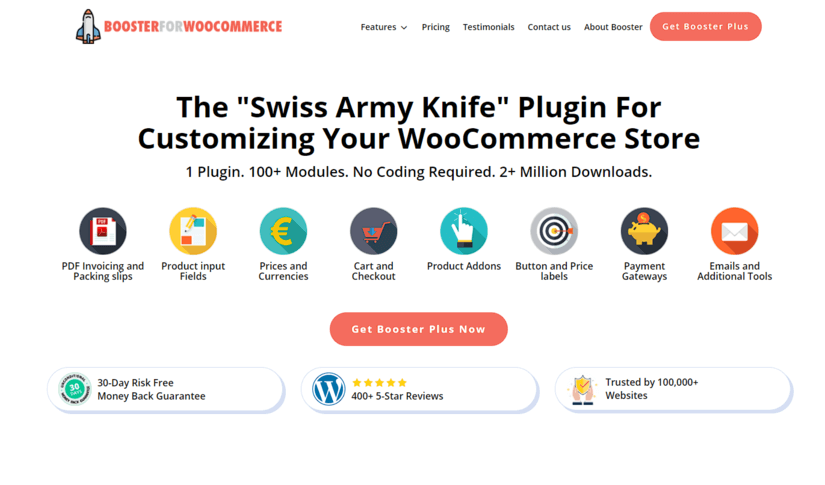
The Quick View plugin enables your customer to view the product without having to leave the current page through the use of a modal window. That window already contains a variation swatch and an add to cart button for ease of access.
Same as the others on the list, there’s a free version and a paid one. Prices start at $59.99 billed yearly.
Does WooCommerce Have Customer Support?
WooCommerce in itself does not have customer support included out-of-the-box. You can remedy this by availing WooCommerce through a WooCommerce hosting plan like those offered by Bluehost and Siteground. Most of them have customer support included for the user to take advantage of.
Is WooCommerce Good For Dropshipping?
As the leading eCommerce platform, WooCommerce is great for dropshipping. Especially when paired with AliDropship, a plugin that connects you to the entire AliExpress catalog.
Other popular options are Wholesale2B, WooDropship, and Spocket, which we have a review of here.
What Are the Best WooCommerce Alternatives?
Other alternatives exist within the realm of eCommerce. They also offer the seller their selling points and more.
We will tackle three of WooCommerce’s closest competitors - Shopify, BigCommerce, and Wix. Let’s see how they size up against WooCommerce.
WooCommerce vs Shopify
Shopify is WooCommerce’s nearest contender within the eCommerce market. While WooCommerce is a solution within WordPress, Shopify is its own hosted platform. There is no need for you to go through all the steps of maintaining your domain and more. Shopify is easier to use and faster to set up so you can sell ASAP.
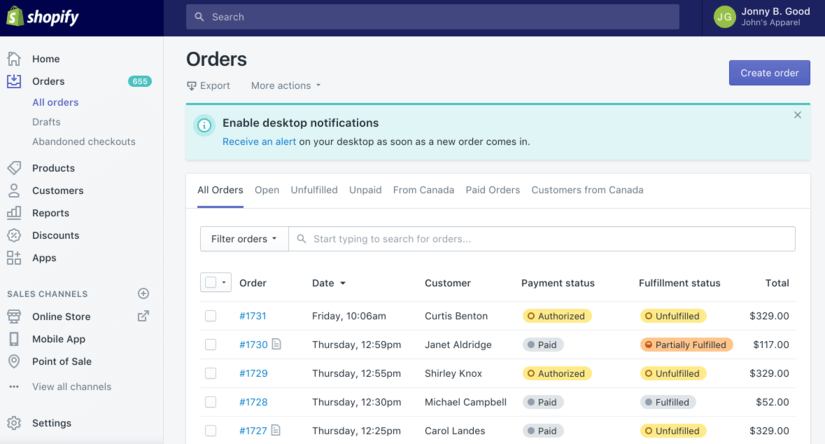
They also have their list of apps available in-store like WooCommerce’s extensions but they have everything mostly built-in. For example, Abandoned cart recovery is a feature in Shopify by default when WooCommerce needs an extension for it.
WooCommerce’s edge over Shopify is the degree of freedom and customization it offers. This is a big factor especially with SEO as it is open-source - possibilities are endless! Shopify has a strict static URL format that it follows and cannot be edited. WooCommerce can shorten their URLs for SEO-friendliness and also have access to Google crawlability through their robots.txt file.
Prices for Shopify plans start at $29 with the Basic up to $299 for Advanced monthly.
For a much in-depth comparison, read our article on Shopify Vs WooCommerce.
WooCommerce vs BigCommerce
BigCommerce is another eCommerce platform like Shopify, which is an all-in-one solution. They have all tools ready by default for you to operate your store. WooCommerce needs extensions for full functionality.
SEO, a core area of strength for WooCommerce, is also a pro for BigCommerce. They have everything built-in, even better than Shopify at this rate. The advantage that they have on this round is the built-in SSL certificate that they offer. With WooCommerce, you need to purchase one or get one through its supported hosting providers.
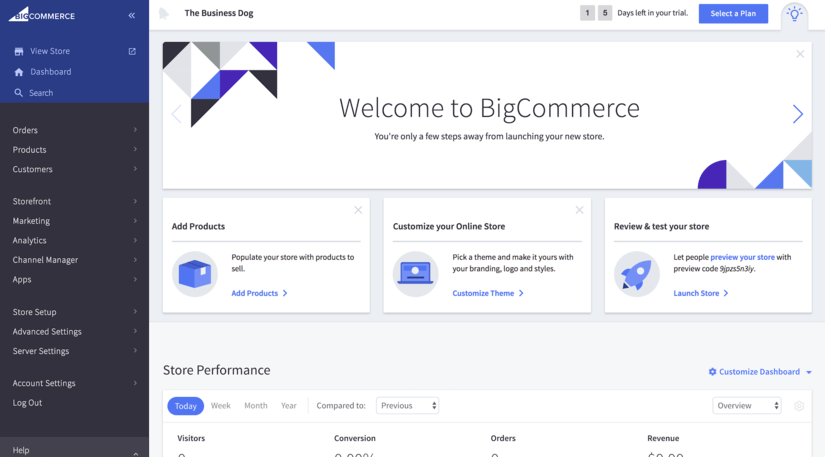
With setting it up, it’s easy on both platforms (as long as you use a WooCommerce hosting plan) though BigCommerce takes off faster than WooCommerce. But that does not mean WooCommerce is at a disadvantage as users have better scalability and growth in the long term.
Same with Shopify, BigCommerce has support available out the gate. WooCommerce would either rely on the docs page or community forums for help.
Another edge with WooCommerce is the scale of payment options available. BigCommerce has a lot too but not nearly as much as WooCommerce’s.
BigCommerce is available with the following pricing plans:
- Standard - $29.95/mo
- Plus - $79.95/mo
- Pro - $299.95/mo
- Enterprise - call for custom pricing
WooCommerce vs Wix
Wix is a site creator and editor platform that has the option to build eCommerce websites. As this is the case, it’s less scalable with selling than WooCommerce is. But it is more akin to Squarespace than Shopify. If you are a smaller store, then Wix is for you.
Support-wise, Wix is the same as Shopify and BigCommerce. They have mail and phone support ready for users that have questions. Here is where WooCommerce lacks as it is more grassroots as it is open-source and its user scope is wider.
About design specs, WooCommerce is ahead not just because of customization but with the number of themes available to choose from. Though premium takes the cake as it comes with zero-to-less bugs.
Free themes aren’t bad, they just need a touch of a developer to take advantage of them and how you would like your store to look. Wix, on the other hand, has a much stable infrastructure as developers are in-house. The trade-off is it leaves the user without complete control over the look and feel of their store.
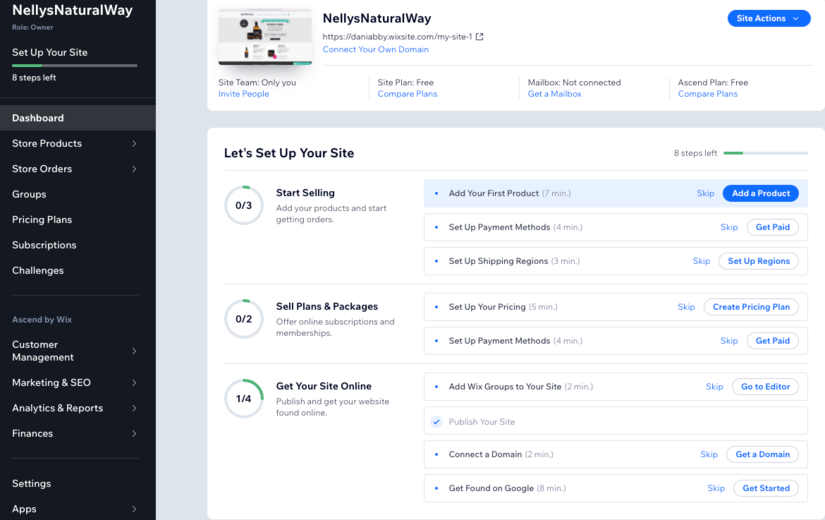
Wix prices for business plans catered to eCommerce are as follows:
- Business Basic - $17/mo
- Business Unlimited - $25/mo
- Business VIP - $35/mo
WooCommerce FAQs
Is WooCommerce Free?
Yes. It is available for free as a plugin within WordPress. It is also included for free in hosting plans from Bluehost, Siteground, and WP Engine.
Which is better Shopify or WooCommerce?
It still depends on your preference. If you want an easier setup experience, Shopify is an all-in-one eCommerce solution. WooCommerce is free through WordPress and friendlier for technical users with endless customization. Check out our WooCommerce vs Shopify article for a more detailed rundown.
What is WooCommerce used for?
WooCommerce is an eCommerce platform, arguably the best one available. It is a medium for a seller/service provider to make their goods and services available online and more.
Is WooCommerce the same as WordPress?
No. WordPress is an open-source website creation platform. WooCommerce is a plugin available within WordPress to convert your website to a functioning online store.
WooCommerce Review Summary
WooCommerce is still on top of the game, with its competition following behind. It is an intuitive solution for those who want to check out its open-source environment.
Maintaining and hosting your domain is a cinch once you get the hang of it. The same goes for the use of extensions and plugins, you will soon get your groove on. The basic features that you need to run a store are more than enough within WooCommerce. Their inventory and order management is most efficient.
Support may be scarce with WooCommerce but there is no shortage of online resources. Their docs website is a big help too.
As soon as you get things going fast, you won’t need to worry about the costs. Its customization capabilities will allow you to maximize your SEO efforts.
All in all, WooCommerce is a strong eCommerce platform in its own right. Even though it has its disadvantages, the pros far outweigh the cons.