Table of Contents
What is Sendinblue?
 Image Source: https://dribbble.com/shots/6585261-Logo-Reveal-Sendinblue
Image Source: https://dribbble.com/shots/6585261-Logo-Reveal-Sendinblue
Just as email itself isn’t over yet, neither does email marketing strategy. Creating a solid email marketing plan allows you to contact. Along with keeping the connection going with your target audience. But this type of marketing is not a simple process. It can make developing a marketing timetable for your small business overwhelming. To help streamline the process is why email marketing software is invented. One, in particular, is SendinBlue login.
SendinBlue is a cloud-based email and automation solution squarely aimed at small to midsize businesses (SMBs). It has a suite of robust services within a single interface that help you operate and talk to your clients, customers, and other interested parties. New and notable features include:
- Bulkier automation.
- Improved customer relationship management (CRM).
- Recent professional template creation service.
Combine that with an inviting price tag, and you’ve got an email marketing platform worthy of every business size. Find out why using SendinBlue can help you create smarter email marketing in this article.
What is Sendinblue used for?
Let’s get to kick off with what you can do in SendinBlue. Before executing any marketing tool, you need to understand your personal needs, business requirements to perform the anticipated objectives. You can choose the appropriate package and save valuable costs and time if you know all your goals.
Sendinblue offers various tools and features in separate packages and pricing to make you more precise. So you must have a rooted knowledge of each tool to determine if Sendinblue will serve your business needs.
Email Marketing

One of the most helpful features of Sendinblue, in my opinion, is allowing users to use email marketing tools. Email marketing is a necessity for marketers. This feature helps you stay connected with your audience, cut repetitive tasks and refocus on other factors of your business marketing.
Target people based on their online behavior, previous sales, preferences. And use this intel to do things like welcome new subscribers. SendinBlue’s email feature allows users to send bulk emails that are customized with personalization tokens, calls-to-action, links, and images. You can also utilize the tool to test your emails across various email clients before hitting send.
Email API

Sendinblue is built to offer dynamic and robust email automation functionalities. Its workflow editor, for instance, qualifies a user to target leads based on their on-site actions, and email engagement. And to guarantee precision, Sendiblue’s email API allows applications to access functions offered by the email service provider’s platform. Including generating and sending transactional emails, controlling email templates, moving or editing folders, building drafts, and more.
Sendinblue workflows are a favorite feature for marketers because they make their lives easier. And it provides better experiences for customers and prospects while being easy to use. Workflows also enable companies to automate tasks that need to be done manually prior, which helps companies scale as their teams and responsibilities grow.
SMS Marketing

SMS Marketing is another great feature that most business owners will find helpful. With a drastic increase in smartphone users, you can rest assured that your target audience will read your message. SMS marketing tool can send out SMS about your business marketing time-sensitive content. The software allows users to send bulk messages to their contact list. Just compose a message, pick a list, and schedule it to start the list.
Manage engagement metrics to discover the performance of your messages. Plus, you can learn the real-time customer engagement statistics to see if you need to improve the campaign for increased engagement further. To make the SMS messages and emails more authentic and effective. You can customize all the messages by adding contact attributes to each message. Including the customer name, company name, and other information.
Chat

Yet another excellent feature of Sendinblue is the chat feature. Developers can install a chat window on the company website so users can talk to customers and leads in real-time. This feature lets you connect with your customers from your website to create a seamless experience for visitors.
Setting up the chat feature is also uncomplicated. You can integrate a chat on your website within a minute’s notice. Just copy the chat code and paste it into your company profile to chat with your customers. You can even delegate agents to speak with different customers with the chat feature so that no customer is left on standby for a long time. Besides having a valuable tool to provide your customers with instant on-site support, you can also control the chat environment.
Inbox

Sendinblue’s best feature is its Shared Inbox. It lets users respond to customers much faster because it unifies all the messages you receive. This is where you can station messages to team members and mark them as settled once you’re done. Using the Sendinblue Inbox, you can view your correspondence histories with all your contacts.
With multi-user entry, you’ll be able to systematize your communications. Assure that the right members of your team can receive, read, and reply to the correct emails. What’s even more promising is that it maintains a track of conversation histories. Now you don’t need to draw out previous conversations to remain up to date whenever a customer reaches out a second time.
CRM

To describe CRM, you should first understand its history. CRM is an acronym meaning customer relationship management. Customer relationship management is any process, tool, or strategy that enables businesses to better organize and access customer data. CRM is one of Sendinblue’s software systems that oversees your relationships with customers. And to effectively analyze, handle, and improve your customer relationships, you must have a set of comprehensive cloud solutions that supports every corner of the customer’s journey. Because Sendinblue email is tied to CRM, team members can get a ticket to contact behavior tracking information. It permits the team members to make better-informed decisions around customers, leads, and prospects while working at once with the other teams using the CRM.
Transactional Email

If you have an online business website, you need to mail your contacts transactional emails containing information about account activity and purchases. Sendinblue delivers a few distinct ways to send transactional emails. Transactional email feature sends email(s) to one recipient. And is triggered by the recipient’s action or inaction. Usually related to account activity, commercial transactions, or notifications. Typical uses for transactional email includes:
- Account alerts (account creation emails, credit card expiring, subscription end, etc.)
- Abandoned cart notifications
- Event notifications (shipping notifications)
- Password reminders or resets
- Order proofs and purchase receipts
- Answers to customer service inquiries
- Submissions for feedback
- Subscription welcome emails
Sign Up Forms

Another great thing to like about this marketing tool is the option to customize sign-up forms for your business website. Sign-up forms are an important customer touchpoint. With Sendinblue, you can customize forms as well as add your organization’s logo. You can also attach your social media. Even insert your form onto your website in seconds, or use a standalone form page to quickly communicate your form with others.
Quickly create professional sign-up forms in minutes using the drag-and-drop tool. Choose colors, add images, and create text that matches your brand to encourage website visitors to sign up. Everyone who fills up your form will be automatically channeled into Sendinblue CRM. You can further facilitate the relationship with clients by setting reminder tasks, sending them a personalized email, or calling them.
Landing Pages

As far as the context of designing goes, there is a drag and drop editor for making landing pages. It lets users adjust their landing page as they see fit depending on their aesthetics. You can design your own templates or take control of pre-designed ones. Create custom landing pages with no design or coding experience using the drag-and-drop landing page builder.
The signup forms on Sendinblue are pretty dynamic, with cutting-edge features like captcha verification and data auto-population. You can also add the URL of landing pages in advertisements, emails, social posts, and more.
Facebook Ads

Lastly, you can sell more, promote your content, highlight an upcoming event, or simply flare the word about your brand to a much larger audience with ads on the Facebook platform. Sendinblue integrates with Facebook allowing users to connect multiple accounts across platforms, making it easy to plan and schedule posts. Posts can be drafted, edited, and designed right from inside Sendinblue.
Account Creation
 Image Source: https://app.sendinblue.com/account/register
Image Source: https://app.sendinblue.com/account/register
What is a Sendinblue account?
At Sendinblue, a user is required to create their own SendinBlue account. Through this, you are establishing a unique location on SendinBlue’s network server. A user account is a standard method to authenticate a user to the Sendinblue system. Receive the necessary access to resources that SendinBlue can offer. To start, your account should comprise a username password, and to finish any authentication to proceed.
How do I create a Sendinblue account?
Creating a SendinBlue account is easy. When you sign up for a SendinBlue account, you’ll have to enter your name and email address, and they will quickly send you an activation email. We will walk you through the rest of the setup steps, below is an overview of the account setup tasks you should complete as a user.
- The first step on your Sendinblue setup is to go to www.sendinblue.com
- Click on sign up free at the top to start.
- Enter your company name and email address
- Then choose your password we recommend a password of at least eight characters with a mix of upper and lower case letters
- Once these fields are filled in, Sendinblue will send you a confirmation email to make sure they got the right email address
- Officially establish your email address by clicking on the “Confirm My Email Address.”
- After verifying, you’ll be taken inside the Sendinblue interface where you have to complete the mobile number fill-up section:
- Now you have to pick the plan that suits your business needs - At the end of your sign-up process, you will be taken into the SendinBlue dashboard where you can get started setting up your first email marketing campaign.
Ease of Use and Pricing

How much is the monthly subscription of Sendinblue?
Affordable entry pricing has been one of SendinBlue’s biggest draws, especially among smaller businesses looking to engage in email marketing. Sendinblue’s plans are calculated based on the number of emails sent out per month rather than the number of contacts you store.
There’s a huge range of Sendinblue price points, so this article breaks down every possible Sendinblue cost to give a clear view of what you’ll be paying for.
Free – A zero-cost plan that comes across all the features you need, including automation and reporting. The free Sendinblue is great for small businesses or startups.
The free version gets you the following for your business:
- 300/email per day
- Unlimited Contacts
- Transactional Emails
- CRM
- 1 User Seat
- Marketing Automation
- Web Automation
- 2,000 contacts in automated campaigns
- Email Support
Lite – Gain access to the same core email marketing features as the free plan but with more email sends. If you want to supervise your business professionally, lite is the best and most fantastic Sendinblue package you can go for. The monthly subscription starts at $25/month.
Now, let’s closely look at the features you will get while accessing the lite package.
- Unlimited Contacts
- No daily sending limit
- Email support
- You can fetch the Lite+ add-on to access advanced reporting ( device, heat map, in-depth open, click statistics, and geography)
- System command to remove the Sendinblue logo from the footing of your emails.
Premium – The Premium Plan starts at $65/month. Aimed at mid-sized organizations. You get to unlock advanced automation, reporting, and build landing pages.
The premium version gets you the following for your business:
- Three users included
- Five landing pages included
- Marketing Automation
- Facebook Ads
- Multi-user access
- Facebook and retargeting ads
- Five landing pages (up to 20)
- Three users access (up to 10)
- Phone Support
Enterprise – If you should send more than a million emails per month, the Enterprise plan will fit your business model. Price for the Enterprise plan is custom. This package gives you all the marketing, service, sales, and advanced features in one platform. Therefore asking price may vary for every person.
An enterprise plan is regarded as one of the best plans for these features:
- The custom volume of emails
- Priority sending
- 20+ landing pages
- 10+ users access
- SSO
- Customer Success Manager
- Marketing Automation
- Facebook Ads
- Multi-user access
- Priority Support
Pre-paid email credits
As if there wasn’t enough going on already, Sendinblue also gives you the ability to staple on more features and add extra users. With one email sent, you get the opportunity to purchase for one credit. Users can buy credits in batches of 5,000 to 1,000,000 credits. This plan is very flexible because credits don’t expire, so that you can use them at your own pace. You’ll also obtain access to all Sendinblue features. We strongly recommend this option for people who don’t send emails very often.
Is Sendinblue really free?
Sendinblue’s free plan functionality is 100% free, with no end date. But the more advanced features are available only as part of the paid monthly subscription plans. In that sense, Yes, you can get started with a basic version of the HubSpot CRM for free. This includes Unlimited contacts, 300 emails per day, and one shared inbox per user only. Some free sales tools will help you understand what Sendinblue brings to the table. However, it can place your operation at a limit with very limited features for bigger teams and organizations. If you don’t mean to spend much time on your email marketing campaigns, the free version might work for you. But you have to remember that it lacks advanced functionality as this would play a huge part in making it a valuable tool for experienced email marketers with the budgets to create complex campaigns.
Is Sendinblue easy to use?
The good news is, Sendinblue doesn’t sacrifice intuitiveness for the purpose of power. Despite Sendinblue’s tricky pricing structure, the platform itself is intuitive and easy to use. The developers did a great work of making everything readily accessible, even if hundreds of features are available.
The user interface of Sendinblue is comfortable to grasp. It lets you recognize all the fundamental areas of the tool pretty quickly. As with most tools, Sendinblue provides a drag-and-drop email editor that is both fast and smooth. The more you’ll use it, the more acquainted you’ll get. Sendinblue has gone to incredible lengths to fine-tune its usability. It now features a straightforward layout. Making it even more effortless to navigate the different power tools.
Contacts
 Image Source: https://help.sendinblue.com/hc/en-us/articles/208771609-Create-a-list-from-an-existing-contact-list
Image Source: https://help.sendinblue.com/hc/en-us/articles/208771609-Create-a-list-from-an-existing-contact-list
How do I add contacts to Sendinblue?
Follow these steps to add a subscribed contact from the Contacts menu manually.
- Open the Contacts tab.
- Tap on the Import contacts.
- Choose the Upload a file option.
- Pick your contact import file or drag and drop it within the drafted area.
- You will notice a preview of the contacts and attribute data imported from your file.
- The table header shown in the preview is the same as your import file.
- If the contacts and attributes are divided correctly, click Confirm your file.
How many contacts can I store in Sendinblue?
Sendinblue delivers email automation features across all versions of its platform. You can import and manage an unlimited number of contacts to your account entirely for free. But it falls down on Free and Lite users that are limited to using the marketing automation workflow features on a maximum of 2,000 contacts only. So if you require more contacts to enter your workflow, you can choose a premium plan or above. SendinBlue offers unlimited contacts for any plan; with that, you’ll never get worked up about having too many contacts.
How do I download contacts from SendinBlue?
If you have to export a list of your contacts from Sendinblue along with some of their attributes (age, email addresses, language, telephone number etc.), you can export the file in .csv format.
To download or export,
- Go to the “Contacts” tab on your Sendinblue account.
- Now locate the list of contacts you need.
- You may prefer to export all contacts or utilize the search and filter tools to complete a segment to export.
- Now check the box found to the left of “Email” to appoint all the filtered contacts from your search.
- Next up, select the “Export” tab and pick out how you want to export your contacts from the drop-down menu. It can either be as “Only once” or “Daily”.
- A window tab will then open. Select the “attributes.”
- Then export as a .csv file.
You now have successfully exported your contacts. You’ll receive an email attached with a link to download the file. You can also access this link by scanning your notifications, which are found in the top right corner of your account, marked by the bell icon.
How do I segment a list in Sendinblue?
In email marketing, the idea of segmentation is dividing target lists of contacts into logical sub-groups based on defined conditions of your choice. With Sendinblue, you can form segments from your lists by filtering contacts using conditions of your choice.
Here are the steps to do this:
- In your Sendinblue account, open “Contacts.”
- Click the “Advanced Search & Segmentation” button.
- Choose the measures for filtering contacts in the drop-down options and text box.
- Use the “+” symbol when adding more conditions.
- If you need to include contacts that fulfill particular criteria. Follow your actions by entering the “Add an OR condition”.
- Once you’ve finished assigning all your other criteria, you can now click “Save filter” to create the segment.
Emails
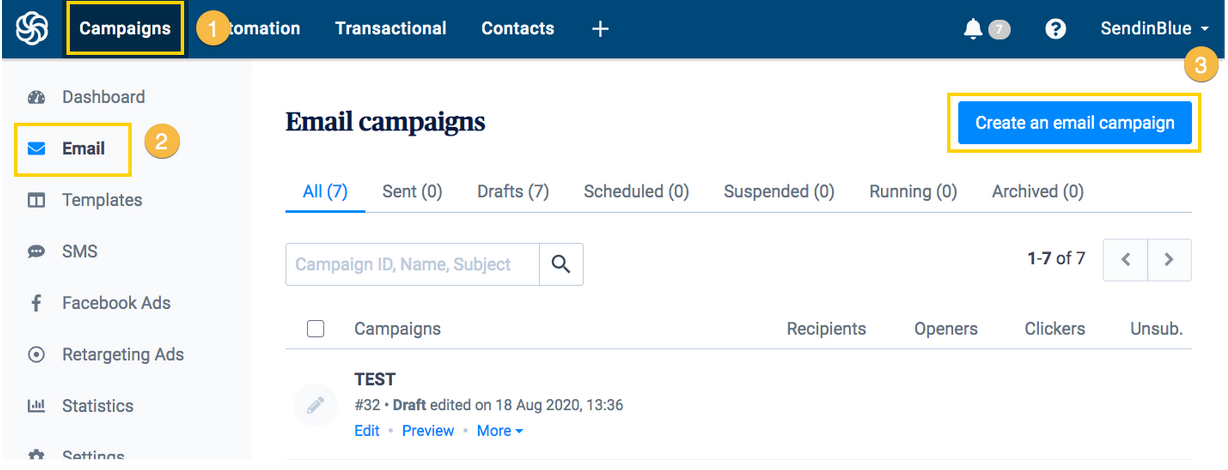
How to setup an email campaign
Building an email campaign in Sendinblue is super simple, and fast. It’ll only take you a few strides to create and send a campaign. We’ll go over the essential functions of creating an email campaign.
- On your Sendinblue account, open the Campaigns tab and click create an email campaign.
Fill in the details of the respective fields:
- Campaign Name
- Subject Line
- Preview Text
- From Email & From Name
- Finally, put in your sender information the default from the name is the sender’s email.
- Once you’re finished, click on the next step to continue to the design step.
- The design step offers you four possibilities for designing your email. You have two drag-and-drop editors to choose from our older one and the recently launched new editor. If you prefer doing the manual work, you are free to use the rich text editor to create plain text emails or use the HTML editor to code your HTML template from scratch.
- Once your campaign is ready to go, click on continue to go to the recipient’s step. Here you can select your list to send and apply contact filters
- The final step is sending your campaign. You’ve got three options here: send it now, schedule for a specific time or choose to send it at the best time.
How many emails can I send in Sendinblue?
You can view the hourly quota of emails left for the day at the bottom-left side of your Sendinblue’s transactional tab or on your “My plan” page. All transactional senders using our shared IPs will start with an initial hourly quota of 100 emails per hour. This quota will increase or decrease automatically according to your engagement metrics and sending volume to help you out with building a positive reputation as time goes by. Pre-paid email credits, also called Pay-As-You-Go credits, are used separately from the monthly and annual plans. Prepaid email credits never lapse and unused credits resume to roll over each month.
Does Sendinblue work with Outlook?
Zapier lets you transmit info between Sendinblue and Microsoft Outlook automatically—with no code required. With Zapier integration, you can do more than just connect your apps—you can automate entire processes from beginning to end! And keep in mind that you can add more actions and apps to produce complex workflows. Zapier lets you connect Sendinblue with thousands of the most popular apps, including Microsoft Outlook so you can automate your workflows. This integration connects real-time online data sync with other services: GetResponse, Google Sheets,Pipedrive, WebinarJam, SMS or messengers, voice calls and many more.
Setup and Integrations

How do I add tags in Sendinblue?
What are campaign tags? If you are advertising or fixing up email campaigns, see precisely where the traffic comes from while categorizing your SendinBlue campaigns. That’s where the tags parameter comes in. It is a great way to track the results of your email marketing efforts and compare the performance of different marketing campaigns. Apart from this, tags efficiently organize your long list of contacts in Sendinblue. It certainly helps to see which channels drive the most extensive traffic to your site.
**To Add or Create Campaign tags: **
- In the first step of the email campaign creation, you can create or add a tag.
- Head over to the “Advanced Settings” button, then scroll down until you reach the “Add tags” section.
- Type in a pre-existing tag or simply create a new one.
How do I create a form in SendinBlue?
- First, navigate to contacts and click on forms in the menu on the left sidebar.
- To make a new form, click on create a new subscription form.
- Choose an internal name for the subscription form. This name will not appear on the form itself, but it is for your own team within your Sendinblue account.
- If you expect to have recipients from Europe where the GDPR will apply, then make sure to check the box enable GDPR fields
- The next step is to design your form’s appeal elements. Use our dragon drop editor to insert visual elements such as text images and dividers. You can also utilize the drag-and-drop editor for inserting attributes.
- To insert, click on the field that you want to include in your signup form and drag it to where you want to display it.
- A menu will open on the left for the edit settings.
- The media library will pop on the left side if you insert a picture. From here, you can also upload a new image.
- Drag the image that you want into the signup form and edit the size and other details of the image via the left-hand menu
- You’ll need to select the attribute you want to collect information about from a drop-down that appears on the left (SMS, LAST NAME, FIRST NAME)
- The label name, placeholder, and help texts are for you to edit as you’d like
- If you do not need them, click on the check box to deactivate them.
- You can also decide here whether a field should be mandatory required fields are marked with a red
Another good option is to give your subscribers a choice about how often they’ll hear from you. For that, you need to create a category attribute that offers a weekly or monthly newsletter.
- Select your sending frequency attribute
- To be GDPR compliant, the GDPR field needs to be filled in. You should provide a link for your privacy policy.
- To do this, highlight the corresponding text and click the link symbol.
- After entering the link, click enter. We advise that you attach a captcha in your signup form to avoid collecting bot email addresses.
- Once you’re happy with your signup form, click the next button.
- Now you’ll select the list where you want your new contacts to be saved; you can either pick out an existing list or create a new one.
How do I add a Captcha in Sendinblue?
CAPTCHA can be readily understood. Many sites use them to ensure that people do not use automated scripts to set up accounts and ultimately protect your websites against spam bots by generating and grading tests that humans can pass but present computer programs cannot. Follow these Detailed Setup Instructions to begin using Captcha on the Sendinblue form.
- Copy and paste https://www.google.com/recaptcha/admin/create to your browser’s search bar
- Fill in some details to log into your Google account.
- Make sure to add a label to your form.
- Select reCAPTCHA v2. As the reCAPTCHA v3 is not yet supported in Sendinblue.
- Pick out the type of reCaptcha you think will fit best on your website.
1 .You will have to run the Domains field according to the form you will share your form.
- If you want to transfer your form using Quick Share or Iframe: Put in the domain sibforms.com
- If you want to integrate HTML or Simple HTML to your form, include the website’s domain, where you will indicate the form.
Side Note: If you’re not sure how you will communicate the form, you can add both the steps mentioned above.
- Click “Accept the reCAPTCHA Terms of Service”.
- Hit the submit button.
- The page will display the Site Key and Secret Key. Save this to your clipboard because chances are, configurations now and then should be made within the form.
- Drag and drop the Captcha block into your form.
- Directly paste the Site Key and Secret Key into their requested fields from the clipboard.
- Select Label for labeling of your CaptchaCaptcha
- To add a caption below your ReCaptcha, click the Help Text.
How do I use SMTP Sendinblue?
The SMTP is used when sending a transactional email through Sendinblue. SMTP’s relay benefit is available even on its free plan, with a limit of 300 emails a day. Basically, this function is an easier and faster way to send/transfer emails from one electronic mail server to your subscribers.
If you’re looking to configure an SMTP in order for your server to use. Sendinblue is the easiest way to go. Please note the steps below to retrieve your SMTP password in your Sendinblue account:
- From the top-right menu, click your name.
- Then select SMTP & API.
- Under the SMTP tab, you’ll see your SMTP password.
- Copy the password and paste it in your app to integrate it with Sendinblue.
How do I locate my Sendinblue API key?
With Sendinblue’s API key, you or a team of developers behind your business can execute a wide range of code operations which are also available through the user interface. Each key is specific to a Sendinblue account, not an individual user, and only one key is allowed at a time.
To access API Key, refer to your Sendinblue account and:
- While logged into your Sendinblue account, click on your name at the top-right side of the screen.
- Click SMTP & API.
- Under the API keys tab, click + CREATE A NEW API KEY.
- Name your API key.
- Click Generate.
- Copy the API key.
- Note: your API v3 key is only seeable during this phase.
- Click OK.
Side Note: If ever you forget your API key, you will need to generate a new one.
What is Sendinblue WordPress?
Another huge part of Sendinblue for WordPress is the power to integrate with other forms or plugins on your site. For example, adding a one-click signup method to your comment or checkout forms is a sure way to get more people to subscribe to your Sendinblue lists. The Sendinblue for WordPress plugin connects your WordPress site with your MailChimp account. Then it allows you to add various super effective signs of methods to your site. And you can create user-friendly and mobile-optimized signup forms where everything can be customized to your liking. At a glance: The WordPress integration with Sendinblue block can easily add a signup form to any post or page you set, and give visitors the opportunity to join your list wherever they are on your website. If your business website is on WordPress.com, the Sendinblue block is already waiting for you in the block editor!
How do I use Sendinblue on WordPress?
The steps above cover everything you’ll need to know about Sendinblue WordPress plugin, but here are the breakdown of things you can do after installing and connecting the plugin to your WordPress:
- Establishing a newsletter subscription form inside WordPress
- Making an email marketing campaign
- Monitoring your performance statistics
- Getting Sendinblue’s plugin up and running on your WordPress site is an easy and quick process.
- First, you must log into your WordPress administrator dashboard.
- Mouse over the “Plugins” in the sidebar menu
- Click the “Add New” button.
- Explore the search tab and type “Sendinblue” to find the plugin “Newsletter, SMTP, Email marketing and Subscribe forms offered by Sendinblue”
- Now select the “Install Now”, then “Activate”
How do I link Sendinblue to my website?
When connecting a website to your Sendinblue account, you’ll automatically see different site integration options that you can use to collect subscribers. To publish your Sendinblue-hosted content online, there are several modes to connect and sync SendinBlue with your website:
- Add an email sign-up form on your website using our subscription forms.
- Use the plugins for Magento, PrestaShop, OpenCart, Shopify and WooCommerce to incorporate SendinBlue with the website.
- Apply plugins for Drupal & WordPress to integrate SendinBlue with your website.
- Operate Zapier to merge SendinBlue with other 500+ popular apps.
- Install the API to publish your own custom, advanced integrations.
How do I authorize a domain on Sendinblue?
Before successfully delivering emails through Sendinblue, you need to authorize the domain you’ll use in both your “From” and “Reply-to” part of the email address. Confirming your domain guarantees that it belongs to you or your organization and no one else. It also dissuades others from using your domain to send malicious emails in order to spoof unsuspecting contacts. Once your domain is validated, you can use any email address containing the approved domain to send emails.
To start the domain authorization process, follow these steps:
- Go right ahead and sign in to your Sendinblue account.
- Once logged in to the site, select your company name in the top right corner of the screen> Senders & IP from the menu.
- While on this page, click on the Domains tab.
- Followed by clicking ADD A NEW DOMAIN button.
- Next, you’ll need to fill in your website’s domain name.
- Make sure to check the box tagged “I would like to use this domain name to digitally sign my emails (SPF, DKIM, DMARC)”.
- Click the SAVE button to proceed.
- After clicking SAVE, an overlay will surface with respective DNS logs listed. To proceed with domain verification, adding records to your site’s DNS settings is a must.
- On a new window or tab, log in to the service where you bought your site’s domain (site’s hosting provider)
- Navigate to your site’s DNS settings.
- Once the DNS settings are open, you should notice the option “Add a new record” option.
It doesn’t end there, you’ll have to add three TXT records to your site’s DNS to authorize your domain. Below is the format of the exact values. Remember to place data in them carefully for the verification to work.
- Host/Name
- Record Type
- Text/Data: Copy from Sendinblue
- TTL: can be 24 hours or one day/86400 seconds, this depends on what units does your DNS use)
How do I change my domain in Sendinblue?
After you build your website around Sendinblue along the road, you may want to add or dismiss content over time to keep it up to date. If you want to modify the settings for your website including the domain name or visitor tracking preference. Then you can update those details through your Domain setting.
To access and edit your website’s domain name, there are two ways to access the Domains settings:
- Go to Campaigns > Settings
- Select the “Configure” from the “Your Senders” box.
- Click on Domain
- Select Add a new domain
You can also:
- Click on your company name and
- Select Senders & IP
- Click on Domain
- Select Add a new domain
Does Sendinblue allow affiliate marketing?
Generally speaking, if you want to promote affiliate links in your marketing emails, you should have no real problems using Sendinblue for affiliate marketing. But you do need to abide by anti-spam regulations. Sendinblue is very affiliate marketer-friendly and allows you to promote and share affiliate offers and links in your email campaigns.
There are some general regulations on what you cannot send in emails, such as adult content, hatred, promoting gambling, racism, religious intolerance, or violence. You also are prohibited from using the service under a false or third-party name.
How do I add a landing page in Sendinblue?
With Sendinblue’s landing page tool, you can quickly create a landing page(s) to boost lead generation, sell products, and trigger automated workflows. The initial structure for your page’s content is determined by the template you select. And each page you create starts without have to keep any coding skills at bay.
To create a landing page:
- Log into your Sendinblue account
- Locate the Campaigns section of the platform
- Click the Landing page tool
- In the landing page field, select “Create a landing page.”
- From here, you have the freedom to explore a list of available options for building your landing page:
- Use a customizable landing page template
- Create a page from scratch
- Duplicate a previously-created page
Does Sendinblue integrate with WooCommerce?
Sendinblue actually has its own option for adding WooCommerce. If you’d want to go this route, here are the actions to get it done:
- Log into your WooCommerce dashboard. And run as an administrator.
- From the sidebar menu, select the Plugins > Add New.
- Type and search “Sendinblue”
- Scroll until you see the WooCommerce – Sendinblue Add-on.
- Click the Install Now button, then Activate.
- Now that you have installed the plugin into your WooCommerce, associate your website to Sendinblue:
- In the sidebar menu, proceed to WooCommerce > Settings.
- While on the Sendinblue tab, mouse over the General.
- Next, from the API access key field, enter your API v3 key.
- Lastly, click the Login button.
Congratulations! That’s it for the process of connecting Sendinblue to your WooCommerce account.
App

Does Sendinblue have an app?
Users can launch Sendinblue quickly from the taskbar. As well as run Sendinblue in a distraction-free window, manage multiple Sendinblue accounts easily. The application version of Sendinblue consists of WebCatalog Spaces that lets you gather equivalent kinds of web apps into unique environments and access them conveniently. For example, you can hold all messaging apps or Google apps together, so your workflow is cleaner than ever; locating what you need is easy.
Does Sendinblue have an Iphone app?
If you’re on the go and must create or manage an email marketing campaign, then you can check out your stats. Add a contact to your audience with Sendinblue’s mobile-friendly version of their service. You can conveniently schedule, update, and track your campaigns from anywhere. All without needing a computer. Sendinblue’s mobile app keeps your most important data at your fingertips. Where you can manage your business with the full application from your iPhone or other mobile devices.
Final Notes
Based on our Sendinblue review, we must conclude that it is a reasonably decent tool that does offer the whole package for your marketing needs. There are outstanding advanced features such as A/B testing, good contact management, email design tool, excellent reports, and so on. Overall, If all you want is email marketing, Sendiblue is the perfect choice for you. But we must say that the real benefit of using Sendinblue’s tools is seen when they are used in tandem with other helpful integrations.